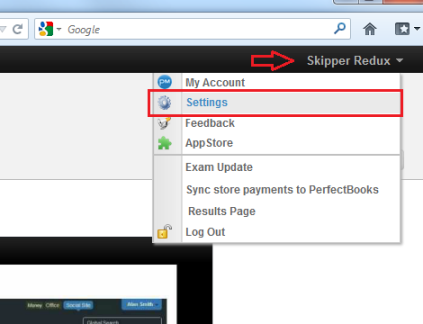
It is important when first using your database to update and review your organizations information, especially:
- To brand your SocialSite with your company logo, so your clients are familiar with the logo, and recognize it.
- To add in your currency so that it displays correctly at the time of a sale.
- To add in your time zone, so that your calendar is correct.
To edit your company’s settings:
- Click on your name at the top-right.
- click Settings.
- click Organization on the left.
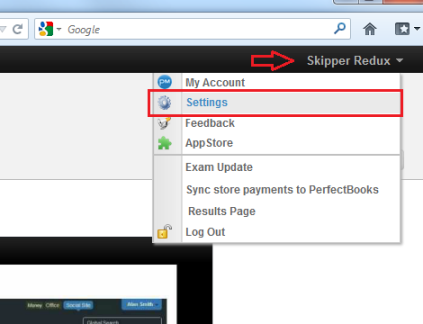
You will see some of your organization's information filled in already. Make sure what is there is correct, and fill out the other missing fields.
Your SocialSite Address: This is your member portal address. When you want to access your database, enter this address into the address bar on your browser. This will take you directly to your member portal. Click Log in at the top right, and enter your user name and password to enter your database.
Many schools also use their member portal as their main website. This means that the public can view your website, sign up, and even buy their first membership online! Contacts who are members of your portal will also be able to login, check their membership status, review booked classes and update their information.
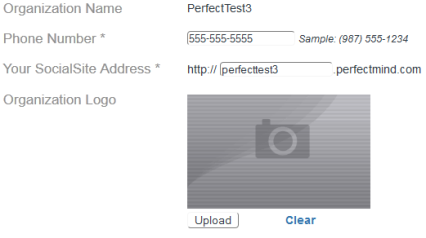
If you choose to use PerfectMIND as your website, we will alsomask your domain. If you own your website domain name we can mask yourbusiness.perfectmind.com, to be simply, www.yourbusiness.com. You must already own the domain name before we can mask your member portal address. There are many sites where you can purchase your domain name, such as Godaddy.com.
Your member portal is also referred to as a SocialSite, which means your portal ties into social media sites such as Facebook.
Tip! You can build your website within the PerfectMIND platform. Not enough time to design? PerfectMIND also offers professional web design services. For more information, contact our business consulting team at 1-877-737-8030 option 1.
Organization Logo: You can also upload your own logo (for the top left of your website) by clicking the button below the image box that says Upload. This will bring up a pop-up window.
Click on the Upload a file button at the top left of the pop-up.
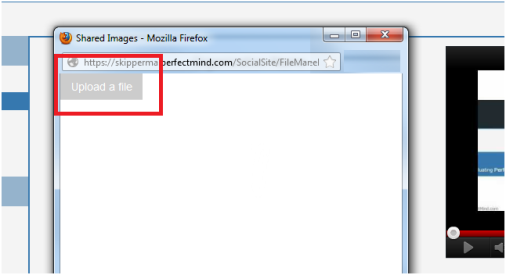
This will take you directly to your hard drive where you can select the image of your logo; the photo will populate on its own after it uploads.
There are two more sections located at the bottom of the page:
Note: Number is your organization ID. This ID will only be used internally by PerfectMIND.
Click  when finished.
when finished.